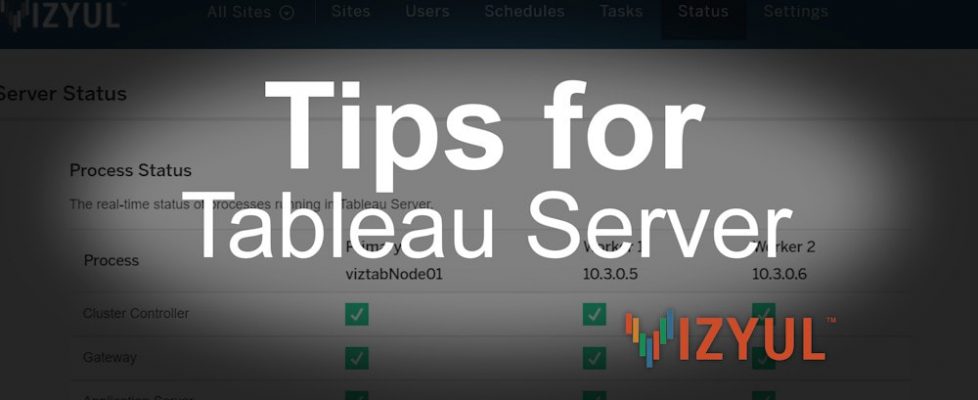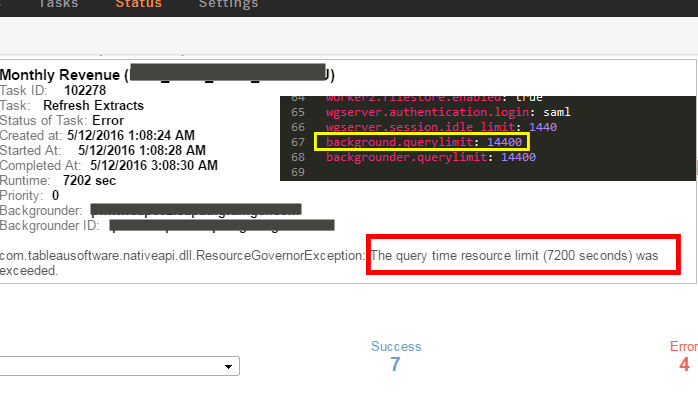The Problem
You install Tableau Server , and being the good Tableau Administrator you are, as soon as the installation finishes you head over to the server Status page to make sure everything’s running as expected. You anxiously await the page loading only to find the File Store process synchronizing.
At the onset, this doesn’t seem to be something to worry about. Since the File Store is a new process introduced in Tableau Server version 9.X, it’s reasonable to assume that it would need to synchronize the first time out of the box. Reasonable thinking on your part. However, after 30 minutes, then an hour and a full day when the process hasn’t finished synchronizing, you have a reason to be concerned. Aaaarrrrggggg!!!
Reproducing the Behavior
According to the Tableau Server documentation, this new service handles the storage of extracts and in highly available Tableau Server architectures it ensures that extracts are synchronized to other file store nodes so they are available if one file store node stops running. But wait! I don’t have a Tableau Cluster, I have a single node installation of Tableau Server. I know, it threw me for a loop for a while as well.
Choosing NOT to install the sample content while configuring Tableau Server during the installation routine is the condition that creates this scenario? When Tableau Server starts up for the first time, and there’s no content to actually synchronize, you’ll see the File Store process behave in this manner.
The Solution
This may seem laughable, but I’ve done it repeatedly, so I know it works. Simply publish a test Workbook to the newly installed Tableau Server, wait a few minutes and watch the File Store process stop endlessly synchronizing. Then simply delete the Workbook from the Tableau server.
PLEASE NOTE: Adding Worker nodes to the Tableau Server installation will not resolve the issue.